|
Use these steps to export your Unity scene and import into Maya. Render your Unity scene in Maya..
In Unity:
Select Edit->Project Settings...
Select Package Manager
Select Enable Preview Packages
Select Window->Package Manager
Choose Packages: Unity Registry
Select FBX Exporter
Click Install
Select the models you would like to export in the Hierarchy, (Primitives will export too.)
You may need to open the parent, select the child models and the parent.
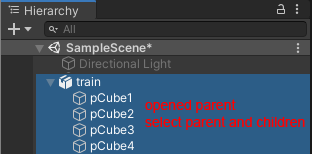
Choose Game Object->Export to FBX...
Export to another folder outside your Assets.
In Maya
Choose File Import...
Always select Merge into selected namespace and rename incoming objects that match
The file might be scaled extra large
Select all the objects, use the arrow up key a couple times to select the parents.
Select Edit->Group (This will put everything in the scene under 1 node.)
Scale the top group to .01 in X, Y, Z
Move the model so the ground is at 0,0,0
Move all the grouped parts out of the hierarchy
Carefully select all the objects below the top group
Select Edit->Unparent
Texture Questions
Make sure to make copies of your texture files, place them in the same folder as your Maya file. That way Maya can find them automatically.
Refer to Maya texture map page to help you decide how to manage textures, especially Transparency maps and Bump maps.
|