|
Use OBS to record your interactive project to a movie file as documentation.
Monitor Display settings
Change your monitor resolution.
Right Mouse on Desktop background
Select Display Settings
Set Change the size of text, apps, and other items to 100%
Select Advanced display settings
Change the Resolution to 1920 x 1080
Hit Apply and then confirm the change.
::::::::::::::::::::::::::::::::::::::::::::::::::::::::::::::::::::::::::::::::::::::::::::::::::::::::::::::::::::
OBS on a PC
Start OBS Studio 64 bit
The software will remember your settings from last time.
Close the Auto-Configuration Wizard
File->Settings
Output (side menu)
Output Mode Advanced
Recording tab
Recording Path Desktop or external drive
Recording Format mp4
Video
Change the Base (Canvas) Resolution to 1920x1080
Change the Output (Scaled) Resolution to 1920x1080
Common FPS Values 30
Hotkeys
Set up Start Recording to Space for your screen grab (hit Space bar key)
Set up Stop Recording to Space
(Do not set up for Streaming. Hotkeys will not work if you select this option for streaming)
Click OK
DISPLAY CAPTURE
Click + under Sources below to add a Display Capture,
delete other captures if you have any
Double click to open the properties
De-select Capture Cursor
Click OK
You can crop around the area you would like to capture.
Mac: Use the Option key and drag the red frame.
PC: Use the Alt key and drag the red frame.
Don't quit OBS
Start your Unity player
Alt F4 exits the player
Hit Space Bar to record OBS and Space Bar to stop
Move super slow when you look around the VR
There will be an mp4 file on your desktop,
Edit this with After Effects or Premiere.
Put the edited exercise mp4 files in the drop folder with your name as part of the file name.
::::::::::::::::::::::::::::::::::::::::::::::::::::::::::::::::::::::::::::::::::::::::::::::::::::::::::::::::::::
File Transfer
All assignments will be turned in on the web.
Mac use Filezilla, PC use WinSCP to transfer
Host: file.design.ucla.edu (port 22)
User ID: Your login
/data/classes/Winter22/156/drop
or /home/users/yourlogin/myClasses/Winter22-156/drop
Any movies 1080HD
Screen Capture all your VR Projects with OBS Studio, edit with Premiere or After Effects
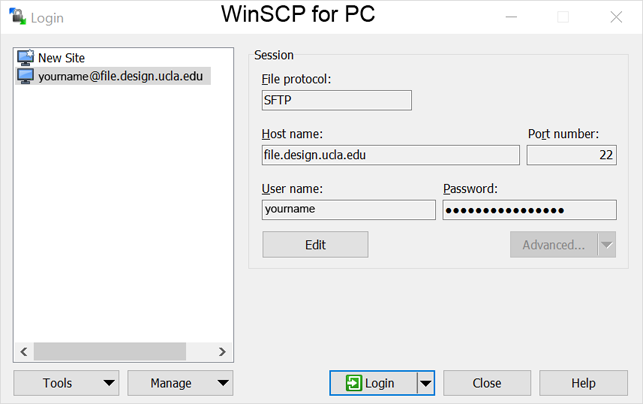
By default WinSCP starts at your home directory /home/users/yourname
Select the link to MyClasses
Select the link to Winter22-156 AKA /data/classes/Winter220/156
Select drop
Select the correct folder for the assignment
Make sure your name is part of the file name.

|