Quicktime Movie Controllers
Download the sample file
Import a Quicktime Movie
You should know the pixel size, frame rate, and number of frames.
Choose File-Import...
Select your movie, Click Import.
Select the quicktime movie,
Open the Windows->Inspectors->Property Window
Choose the quicktime tab
Put a check mark next to paused --This will pause the quicktime movie.
Paint Some Objects
Paint a line
Paint a slider Bar
Paint some text, in separate cast members:
normal, fast, slow, reverse, stop
Drag the objects into your score
Sprite 1 = quicktime movie
Sprite 2 = slider Bar
Sprite 3 = line
Sprite 4 = normal
Sprite 5 = reverse
Sprite 6 = slow
Sprite 7 = fast
Sprite 8 = stop
Make the slider bar moveable in the property inspector, hit the moveable button ![]() (1st tab)
(1st tab)
Edit the Score Script with Lingo
Double click the first box in the score script. See the diagram below.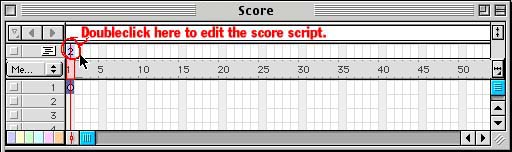
A script window will appear. Type the following in the score script.
on exitFrame me
put sprite(1).movieTime into member "purpletext"
go to the frame
end
Edit Each Button with Lingo
Select the button named normal you painted.
Bring up the Window->Inspectors->Property Inspector.
Go to the second tab ![]()
Hold down the +, select New Behavior
Name it normal speed
Click the script button ![]() in the Property Inspector
in the Property Inspector
Type the following script:
on MouseDown
sprite(1).movieRate = 1
end
Follow the same procedure for each button:
reverse:
sprite(1).movieRate = -1
slow:
sprite(1).movieRate = .333
fast:
sprite(1).movieRate = 3
stop:
sprite(1).movieRate = 0
sprite(2).locH=(sprite(1).movieTime/1.6)+24
-- When the slider is stopped, it moves to the correct frame of the movie.
-- line width = 160, movie length = 256 fields 160/256 = 1.6
-- the line is inset 24 unit on the stage
slider bar:
on beginSprite
sprite(2).constraint = 3
-- Sprite 2 has 0 height, it hides under the visible line.
-- I squeezed it in the property inspector.
end
on MouseWithin
sprite(1).movieTime = (sprite(2).locH -24) * 1.6
sprite(1).movieRate = 0
-- line width = 160, movie length = 256 fields 160/256 = 1.6
-- the line is inset 24 unit on the stage
end