Keep pressing each button to see further ketchup transformations.
Director Transforms
Download the sample files
Bring in an image.
Draw some buttons with the button tool, label each one, scale, rotate, move, skew, reset.
Add a behavior to each button:
Choose the scale button on the stage.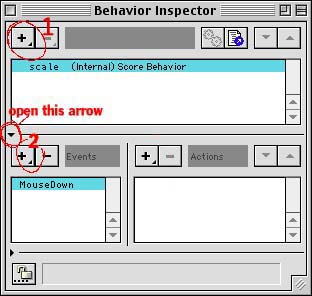
Open the Window->Inspectors->Behavior Inspector.
Click and hold on the top + button to add a new behavior. ![]()
Name it scale
In the Behavior Inspector Window, click the small arrow pointing right to see more options. ![]()
Click and hold on the second + button down to add the command MouseDown.
Bring up the Window->Script window
You may need to click the + until you find the scale script you started.
Add the following code to your scale script:
on mouseDown
sprite(1).height = sprite(1).height + 2
sprite(1).width = sprite(1).width + 2
end
What you did:
sprite(1).height = sprite(1).height + 2 , everytime the mouse is clicked down, it adds 2 the exisiting value. So, the image scales a little bit more everytime you click the mouse.
Try a similar method for the rest of the transformations:
sprite(1).rotation
sprite(1).locH
sprite(1).skew