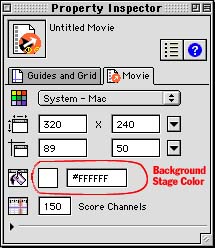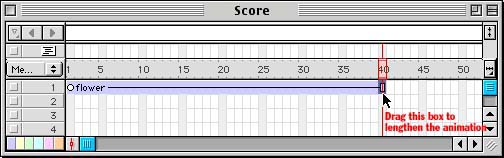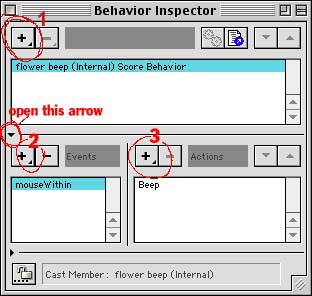Introduction to Director - Tutorial
In Photoshop:
Create a simple image such as a daisy, 1" x 1" 72 pixels per inch.
Use the magic wand tool to select the background. ![]()
Choose Select->Inverse
Choose Select->Save Selection
Click OK
Look at the Channels Window, you should see an extra channel named Alpha1. This will be used by Director to mask the daisy against the background. In other words, the flower's background will be transparent or the alpha channel.
Save your file as a TIFF with LZW compression.